Yesterday, a post titled "Win10 wireless old? Reset a second recovery" caught many by surprise with the amount of discussion it generated. However, this also highlights how widespread Wi-Fi has become, leading people to overlook the importance of wired connections. The issues surrounding wireless networks are also on the rise. A decade ago, we would have discussed various types of cables and RJ45 connectors, and network switches were configured in a much simpler way.

Despite its convenience, Wi-Fi also comes with some drawbacks. Once connected, your device tends to remember the network and automatically reconnect. This is especially common in office environments or university campuses. You might even notice how many unsecured Wi-Fi networks are available in public places like Internet cafes.
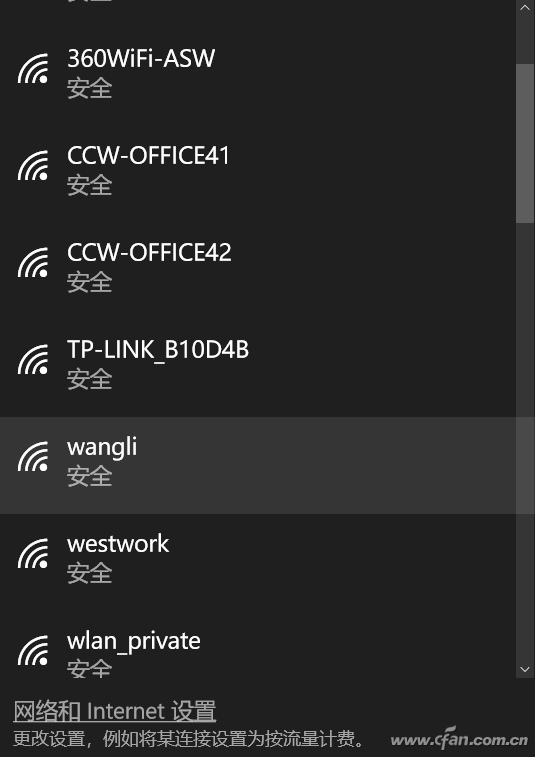
Occasionally, your device might switch networks without warning, sometimes causing slower speeds or unexpected behavior. It's frustrating when you're not paying attention and end up connecting to an insecure or untrusted network. If you delete all saved Wi-Fi profiles, you'll have to re-enter passwords every time you want to connect again, which can be inconvenient.

The best approach is to block unwanted networks and re-add them when needed. While many third-party tools offer this functionality, you can also achieve it using the built-in command prompt. Let’s walk through how to do it.
Open the Command Prompt as an administrator and enter the following command:
Netsh wlan add filter permission=block ssid="network name" networktype=infrastructure
This will block a specific Wi-Fi network. To unblock it later, simply use:
Netsh wlan delete filter permission=block ssid="network name" networktype=infrastructure
To check which networks are currently blocked or allowed, run:
Netsh wlan show filters
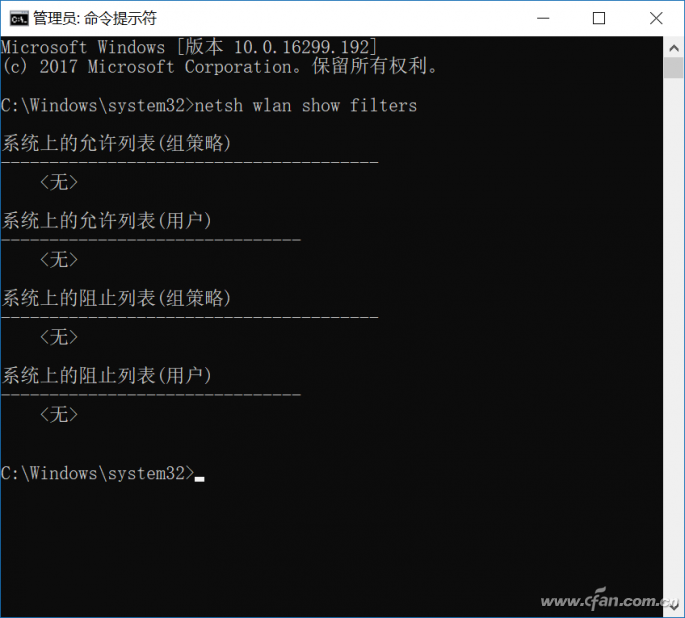
Whether you choose to block or unblock networks depends on your needs and preferences. It's a simple yet effective way to manage your Wi-Fi connections more efficiently.